For Dialog, Mobitel, Hutch, Airtel users, when they want to connect their phone to a 4G network, their phone will automatically switch to 3G or 2G. This is very annoying and you will always need to Force 4G network. Let us know now how to keep your phone permanently on 4G network only without missing phone calls.
When in areas with poor 4G coverage, your phone will automatically switch to a 3G network that is less than 4G or to a 2G EDGE network. Due to this you cannot get 4G continuously. In such cases, your phone must be locked to the 4G network. But if this is not done correctly, there may be problems in making phone calls.
First you download the application given below. >> Here
Go to the LTE Only app and go to Open Advanced Hidden Settings.
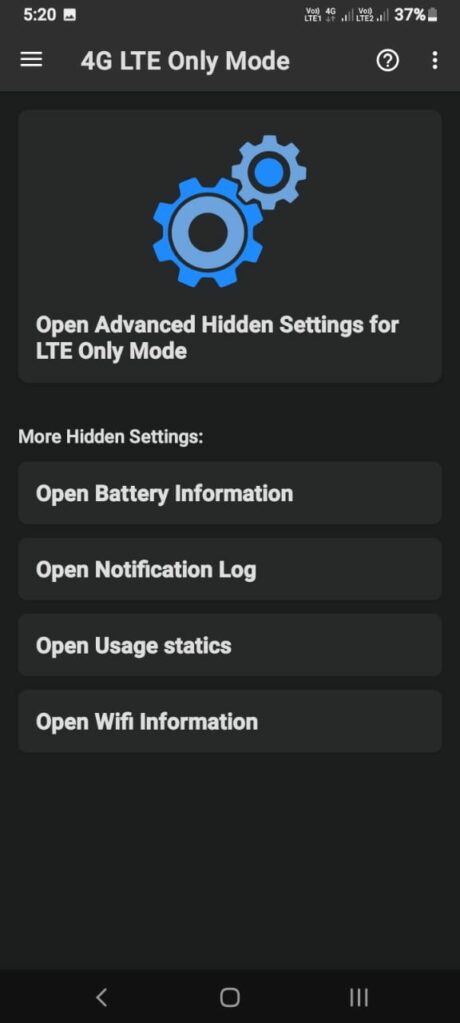
Select phone index for select your sim (in you have dual sim phone) Select LTE/WCDMA on Set preferred Network Type there.
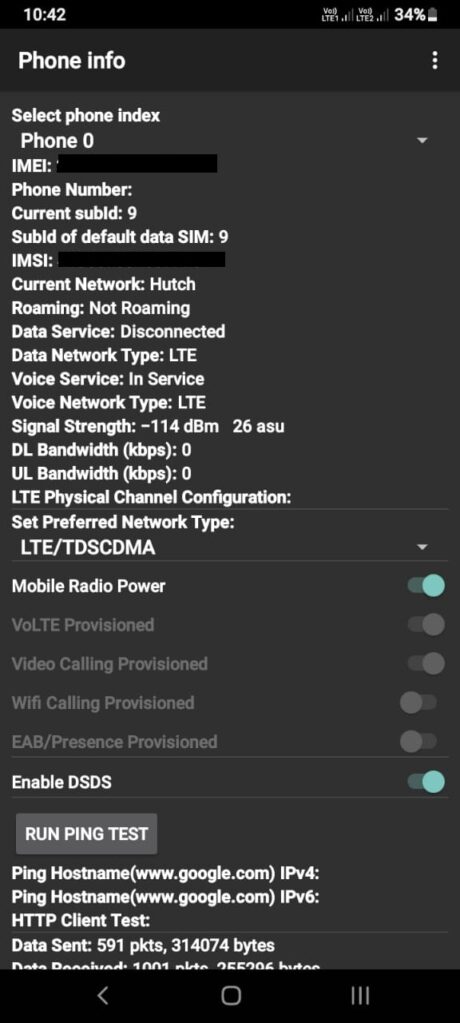
Then access the general network settings of your phone. Its network type will Force 4G Only or 4G/3G. Now turn on Data Roaming settings. If you are making phone calls from this SIM, it is mandatory to enable VOLTE on it. If you don’t have VOLTE on your sim, please confirm VOLTE with customer service support. Do not use the method in this article if your phone model is already unable to provide VOLTE.
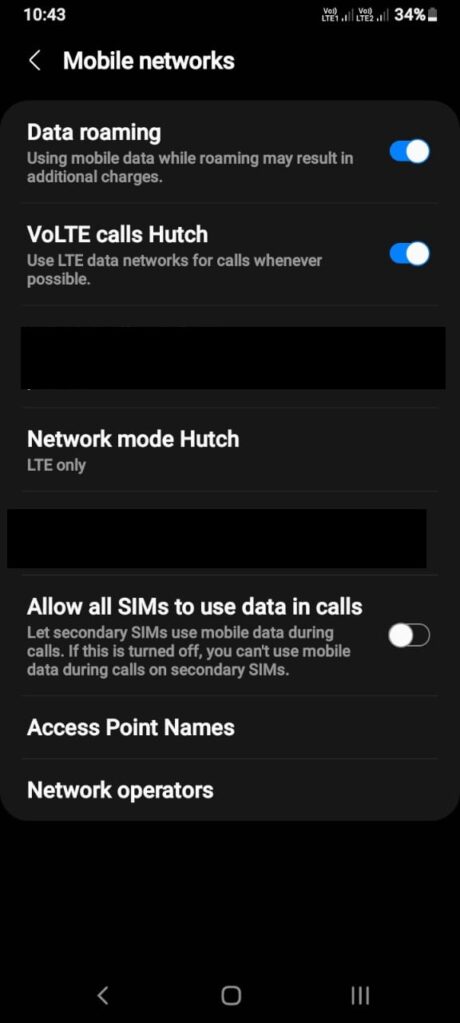
Get APN settings related to your phone model by SMS for better internet browsing.
These settings will stop your phone from automatically switching to 3G or 2G and install a stable 4G network. But by staying in a 4G network with a low signal, even phone calls are routed through the 4G network by VOLTE. Therefore, phone calls may be missed and the sound may be weak in low signal situations. This can be tried for Android phones and is exclusive to Samsung models.
